Apple markets its products and services as privacy-focused ones. When you buy a device from the company and use the included software, you’re assured that your data isn’t getting sold to third parties. Google, on the other hand, makes most of its revenue from advertising. And what pays more than a regular advertisement is a targeted one, tailored based on your interests. It’s no secret that the search giant collects all sorts of data on its users. In a way, this is what makes it superior in some aspects — having richer, more accurate databases. However, plenty of users would rather not feed the machine learning algorithms. Ditching Google services in Apple’s ecosystem is doable. It comes with many frustrations, though, that differ based on where you live, your routines, the apps you use, and other factors.
Navigate this article:
Google Services VS Apple Equivalents
Search

When it comes to search engines, Google dominates the field. None of its rivals have the same reach it has. People tend to say “Lemme google that” rather than “Lemme Bing it” for a valid reason — it’s the most popular search engine out there. In fact, even the verb google has been recognized and added to the dictionary.
When you search in Safari — whether on an iPhone or a Mac — the browser defaults to google.com. That’s because the company pays Apple billions of dollars every year to remain the default search engine. You can change the default one in the Settings app. However, most average users don’t know or care about that.

Apple doesn’t have a search engine of its own. Users aiming at a de-Googled digital life have other privacy-focused options, though. DuckDuckGo is a decent replacement that doesn’t collect as much data on you. Additionally, the search engine allows you to turn off ads in search results for free. On Apple devices, it’s one of the five options you can have as a default engine. This way, you can type directly in Safari’s search field without needing to visit duckduckgo.com manually before every search.
When it comes to the accuracy of search results, Google’s are more relevant than DuckDuckGo’s — generally speaking. However, the latter is accurate enough for quick searches in day-to-day life. I sometimes find myself visiting google.com if I’m not satisfied with the results of the other one. However, that rarely happens. I would say ditching Google Search is one of the easier aspects of the Google-free digital life.
Authenticator

2-factor authentication (2FA) is an additional security layer people can add to some of their online accounts. If you’re unfamiliar with 2FA codes, they’re one-time digits you have to type after correctly entering your email/username and password. These digits are generated by apps — such as Google Authenticator — and they expire after (usually) 30 seconds.

There are plenty of equivalents for Google Authenticator, like LastPass, for example. Additionally, if you’re on iOS 15 or macOS Monterey, then you can take advantage of the built-in 2FA code generator Apple has added. I don’t find myself missing Google’s app because Apple’s works just fine and supports auto-filling the codes when signing in to apps and websites.
Entertainment

The YouTube family is quite big and well-rooted. You’ve got the regular service, the music-oriented one, TV, Kids, Gaming, etc… Apple only offers Music and TV apps. There you can either subscribe to, rent, or buy your favorite albums, movies, and shows. If you use YouTube to follow certain channels that aren’t run by artists, then you’re stuck with at least one Google service.

Personally, I use YouTube less than once a week, and when I do, it’s usually to check a link sent by a friend. I’m not a video consumer in general. Even when it comes to music, I’m not interested in the music videos — I just want to listen to the audio tracks. As a result, Apple Music is enough for me. Most people probably can’t relate to this in the era of YouTube Shorts, TikTok, and Instagram Reels. However, I’m sure there are similar-minded people out there who don’t really care as much about video content.
Podcasts

Both Apple and Google offer podcast apps on iOS. However, if you use Google’s, then you’re stuck with the web version of it on the Mac, as there’s no macOS app for it. I have to admit, Apple Podcasts needs a serious update from the company. It’s usable, though, and you aren’t missing out on much by not depending on Google’s. I wouldn’t consider the Podcasts app one of the struggles when trying to achieve a de-Googled life.
Home
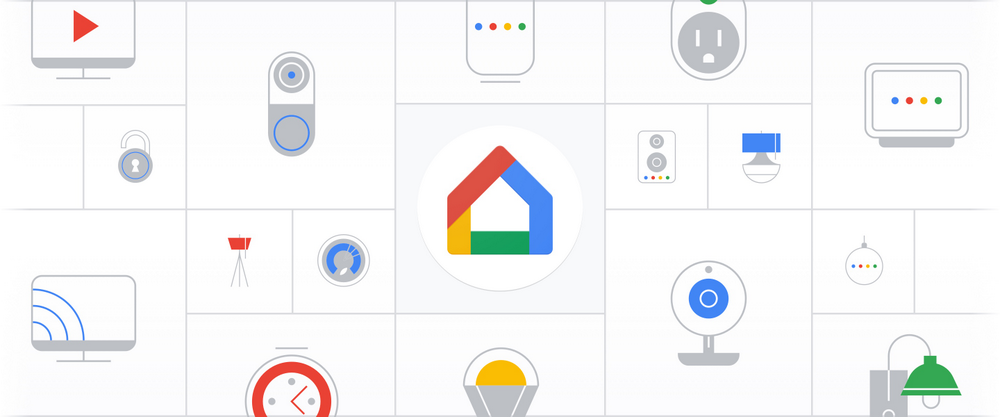
When it comes to building a smart home, there are endless brands and products to choose from. Whatever it is that you’re looking for, you will likely find a HomeKit version of it. A significant portion of smart home appliances are platform agnostic anyway — as long as you find the HomeKit compatibility tag on it, you will be able to set it up through Apple’s Home app. When I’m browsing through smart appliances, I just search for ones that support HomeKit. This way I’m not forced to depend on Google Home. Additionally, Apple Home syncs to the Mac, too.
Health

Google offers its Fit app on iOS. The app requests access to HealthKit to import and sync your fitness-related data. Apple Health remains the core app for this purpose on iPhones. It’s worth noting, though, that Google Fit allows you to measure your heart rate on an iPhone without a smartwatch. So if you don’t want to buy a wearable and are interested in knowing your BPM, then Google Fit could be a tempting app to keep installed. The app is also capable of measuring your respiratory rate. I personally depend on my Apple Watch to keep track of my heart rate — Fit is useless to me.
Maps
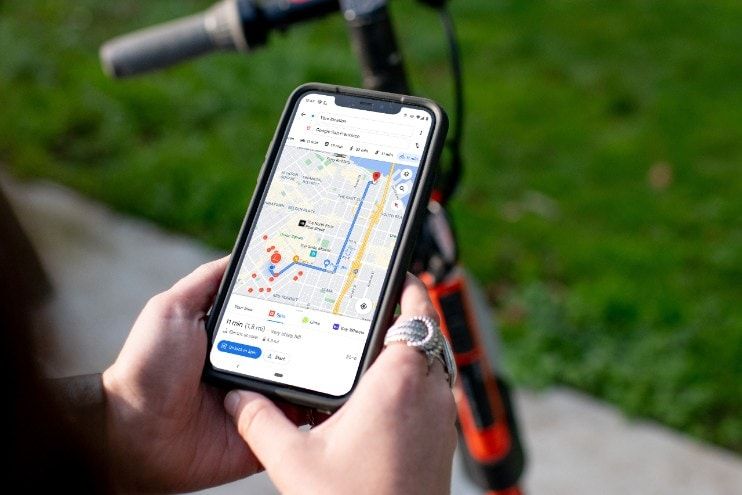
This is a service that Apple struggles to compete with, relatively speaking. Google Maps, especially in third world countries, is much more populated, detailed, and accurate than Apple’s. When I used to live in Lebanon, Apple Maps was pretty much useless. However, as a local, I didn’t depend on maps much. That’s because the country is tiny, I was generally familiar with the areas associated with my routines, and I didn’t do a lot of exploring on my own.
Last year I moved to Turkey, and that changed everything. For starters, Istanbul is gigantic — coming from a city as small as Beirut. Secondly, I don’t speak Turkish, so I have to completely depend on maps to find my way around. While Apple Maps in Turkey is not as much of a ghost town as it is in Lebanon, it still isn’t complete. Additionally, it doesn’t support saving maps for offline navigation. I do have mobile data at all times, but I still like keeping an offline map available as a just in case thing.
Another advantage of using Google’s is navigation through public transport. The app displays the exact schedules, numbers, and stations of busses/metros you have to go through. Apple’s neither supports this nor street view in the region. That’s how I ended up a prisoner to Google Maps. But hey — Apple Maps has a macOS app.

I understand that Apple’s is more populated in first world countries, especially the US. So if you live there, you will likely have no trouble completely depending on it and ditching Google’s. I’ve tried so many times to uninstall Google Maps here, but it always finds its way back to my iPhone. So that’s one service stopping me for the time being from achieving the de-Googled life again.
Translate

That’s the other Google service I can’t get rid of. Apple introduced its Translate app on iOS 14 — which was followed by the release of the iPad app on iPadOS 15. However, macOS still lacks an Apple Translate app. Additionally, the company only supports around a dozen languages, while Google supports over a hundred. You’d think the few languages the Cupertino giant supports have been perfected — but no. As an Arabic/English bilingual, I’ve tested this language pair on both services. Google’s Arabic translations are notably more human. While Apple’s might be grammatically and semantically correct (most of the time), they don’t sound as natural.
This makes complete sense, considering Apple has just entered this domain. Google Translate has been around for many years, which enables the company to provide more accurate translations through a richer database. It additionally can translate more advanced and complex walls of text without losing context. Both services support offline translations, but Google’s execution is more efficient and data-friendly. None of the languages I’ve downloaded on Google Translate exceed 100mb. On the contrary, downloading a single language on Apple Translate heated up my iPhone and consumed several hundred megabytes of storage.
As someone who only needs a translation app for the Turkish/English language pair, Apple’s isn’t an option. That’s because Turkish isn’t one of the few available languages. And most of the locals here don’t speak English, so I can’t depend on that as a lingua franca. What frustrates me, though, is that the Apple Translate app and system-wide translations (such as in Safari and Messages) are neatly built. It’s just that Apple doesn’t have Google’s database. It’s like riding a fancy, shiny car with a broken engine. So if you live in your homeland or in a country that you speak the language of, this is a Google service you can likely ditch.
Communication

I won’t list Google’s communication services because honestly I’m no longer counting or keeping track — for obvious reasons. However, I’m unaware of any region that solely depends on an app by Google for instant messaging (IM) and VoIP calls. Generally speaking, people depend on a handful of IM apps, based on where they and their loved ones live. You’ve got iMessage, Telegram, WhatsApp, Signal, Facebook/Instagram DMs, and even SMS in some places. So even if some of your contacts use an app by Google to communicate, you will likely find them on a different IM app. So communication has never been a de-Googling obstacle — to me at least.
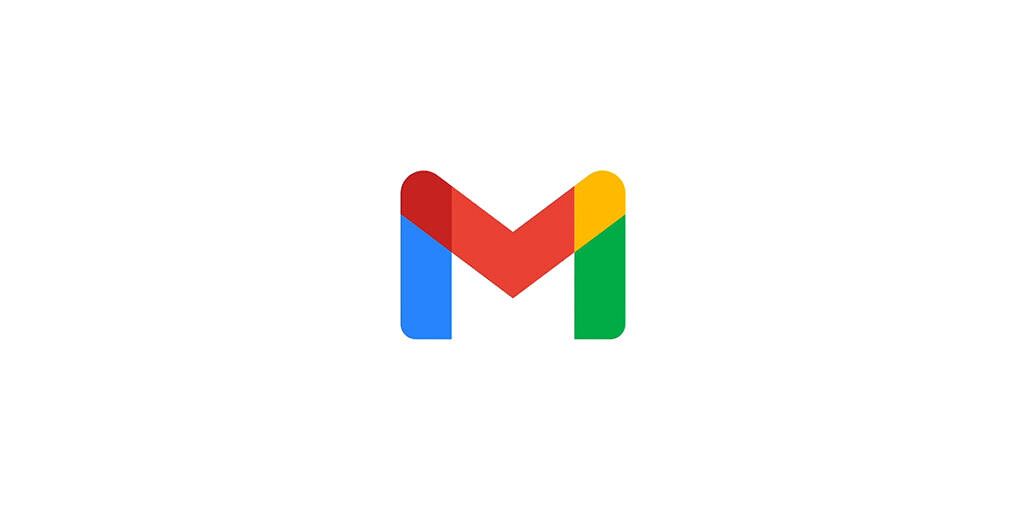
If you’ve already created your online accounts using your Gmail, then de-Googling will sound like a nightmare. However, it’s not as complicated as you’d picture it from afar. Once upon a time, I was an Android user, and all of my online accounts were based on my Gmail. After making the move to iCloud Mail, I just changed my active accounts’ email to the iCloud one.
Most online services allow you to change your email address, so that shouldn’t be an issue. And to make sure I don’t potentially miss any emails from old contacts I’ve forgotten about — since I no longer check my Gmail — I’ve set a forwarding rule that automatically sends them from my Gmail to my iCloud inbox. Seriously, it’s simpler than it sounds.
Productivity
Both Apple and Google offer Notes, Reminders, and Calendar apps. While they’re not identical, both sets support the main features you’d expect the respective apps to have. Additionally, by using Apple’s, you get instant background sync through iCloud. So the content remains up to date on all of your iDevices. The same applies to the Photos apps. There will always be exclusive perks on either side, but they’re usually not deal-breakers to most average users.
![]()
If you want to type a document on your Mac, you have to use Google Docs on the web. Apple’s iWork suite allows you to work on documents, sheets, and presentations on macOS through dedicated, native apps. So by using Apple’s productivity tools, you don’t have to depend on web apps.
News

Apple News is only available in a handful of countries. If you live in a region where it’s not supported, then you will either have to use apps like Flipboard or depend on Google News. Personally, my devices and Apple ID are US-based, so I can use Apple’s service just fine. If Apple News isn’t available for you, though, there are plenty of other non-Google apps for your daily dose of international drama. I wouldn’t consider News a solid barrier stopping users from de-Googling.
Drive

If you’re in Apple’s ecosystem, then using iCloud Drive makes more sense — as it syncs all of your data instantly and doesn’t consume as much battery. Google Drive, though, offers 15GB of free storage, compared to Apple’s 5GB. So if you’d rather not pay a monthly iCloud Plus subscription fee to expand it, this could be a dealbreaker for you. Personally, my data consumes less than 5GB, and I use the Apple One Premier bundle anyway — so that’s not forcing me to use Google Drive.
Personal Thoughts
Completely de-Googling is doable in some regions under certain circumstances. I was able to do it once, back when I was living in Lebanon. I had no Google apps on my devices and didn’t have the need to visit any of their respective websites. However, when I moved to a foreign land, I found myself desperately needing some of these services to adapt to life here.
If I eventually relocate to an English-speaking, first world country, I most definitely see myself deleting them again. This is because Maps and Translate are the only two apps I can’t not depend on. So if Apple Maps is (properly) available and I speak the language of the locals, then there’s nothing stopping me from achieving this yet again.
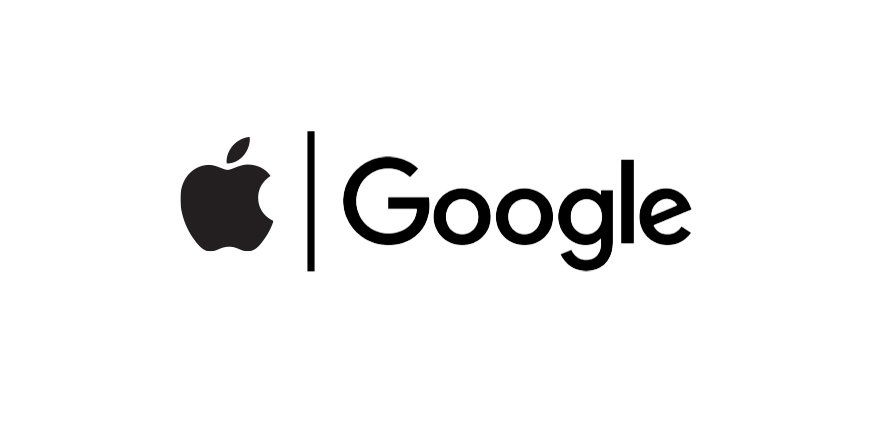
Additionally, I prefer Apple apps on the company’s operating systems because they tend to have better UI/UX and implement the latest APIs introduced to the OSs on day one. That’s not to mention the better system integrations and privileges that aren’t available to third-party developers.
A Google-free life sounds impossible, considering the company dominates many aspects of our lives. But if you actually take it one service at a time and put in the effort to convert to equivalents, you might realize that it’s not as far from reality as it appears from afar. There will always be more privacy-focused equivalents. They might not be as accurate or functional in certain cases, but they’re valid options. Ultimately, it all comes down to your priorities and needs.
Do you see yourself living a completely de-Googled life? Why or why not? Let us know in the comments section below.
The post Want to ditch Google services? Apple’s ecosystem is almost the perfect replacement appeared first on xda-developers.
from xda-developers https://ift.tt/3pDXEdb
via IFTTT





















