Microsoft Authenticator is a two factor (2FA) authentication app that adds an extra layer of security to your accounts and apps. Although the app was primarily designed to provide 2FA protection for Microsoft accounts and products, it can be used with any app or website which supports two-factor authentication for login. In December, the app gained a password management feature, allowing users to autofill saved passwords and log-in credentials.
The Microsoft Authenticator is now receiving (via Windows Central) a new beta on Android and iOS that expands the scope of the password management feature even further. Earlier the app could only sync passwords and login info saved to your Microsoft Edge browser. But the new beta now lets you import passwords directly from Google Chrome or any CSV file.
The new feature is only available in the latest beta of Microsoft Authenticator, version 6.21, to be precise. If you’re on the stable version, you can join the beta program here.
Microsoft Authenticator (Free, Google Play) →
After installing the beta app, head to the Passwords tab, and at the top, you should see a message inviting you to try out the new import feature — alternatively, you can also find the option under the Settings. Microsoft says it can import passwords directly from Google Chrome or a .CSV file. To import Google Chrome passwords, follow these steps:
- Open the Chrome browser and head to Settings > Passwords.
- Tap on the three-dot menu in the upper right-hand side corner and select “Export Passwords.”
- Verify your identity using your PIN or fingerprint.
- From the Share menu, select the Authenticator app. You’ll be again asked to verify your identity using your PIN or fingerprint.
- All your passwords should now have been successfully imported to the Microsoft Authenticator app
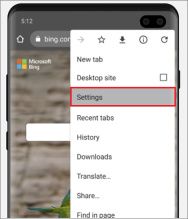

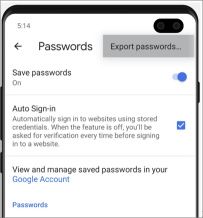

Apart from Google Chrome, you can also import your passwords from Firefox, Lastpass, Bitwarden, and Roboform. To do so, simply export your data in a .CSV file and then share the file to the Authenticator app.
The post Microsoft makes it easy to switch from Chrome to Authenticator for password management appeared first on xda-developers.
from xda-developers https://ift.tt/2NXepQ5
via IFTTT
Aucun commentaire:
Enregistrer un commentaire