Earlier this week, Microsoft gave us a sneak peek of the Windows Subsystem for Android on Windows 11, as they released the first build through the beta channel. However, the Android layer comes without any Google services, which means there’s no official way to download apps from the Google Play Store on Windows 11 just yet. Microsoft does offer an integration with the Amazon Appstore, but the current approved list of compatible apps is rather tiny. In addition, your PC’s region must be set to the United States, and you’ll also need a US-based Amazon account in order to access the Amazon Appstore on the Windows Subsystem for Android.
Hands on with Android apps on Windows 11
Fortunately, most of the aforementioned restrictions can be bypassed. We have already shown you how to install the Windows Subsystem for Android on any Windows 11 build, which makes it quite easier for Stable and Dev channel users to get a taste on Android apps without switching the update channel. Matter of fact, it is also possible to sideload standalone Android app packages in Windows 11 through ADB.
In case you don’t want to dip your toes into the command line-foo, we’ve now found an easy way to bypass the region lock, so that you can seamlessly download the officially approved Android apps from the Amazon Appstore without using a VPN or changing the regional settings of Windows 11. The scope of modding the Android Subsystem doesn’t end here, as one can further sideload an alternative Google Play Store client like the Aurora Store to overcome the limitations of Amazon’s offerings. Here’s how!
How to sidestep the Amazon Appstore’s region lock on the Windows Subsystem for Android
As soon as you install the Windows Subsystem for Android package, you should see the Amazon Appstore show up in your Start menu. The shortcut points to the Android app variant of the store, and it lets you login using your Amazon account credentials. In the next step, however, non-US users will be notified that the Amazon Appstore isn’t available in their country.
Nonetheless, the workaround (H/T @zacbowden) is surprisingly simple. All you need to do is follow the steps outlined below:
- Make sure that the Windows Subsystem for Android environment is running and you can access it through ADB. Refer to our Android app sideloading guide for Windows 11 if you need any help.
- Download the latest stable version of the Amazon Appstore App from here in the form of a APK file.
- Sideload the APK file using ADB with the -r parameter to replace the existing build of the Amazon Appstore inside the Subsystem with the one you downloaded in the previous step.
adb install -r <full_path_to_the_APK_file> - Now open the Amazon Appstore from the Start menu shortcut and you should be able to install the apps that are curated by Microsoft and Amazon, regardless of your region.
How to use Aurora Store in the Windows Subsystem for Android
If bypassing the region lock for the Amazon Appstore is the first step to liberate the Windows Subsystem for Android, then the next obvious step should be to set up access to the Google Play Store. Thanks to the open-source Aurora Store client, we can easily do so without messing up with the Play Services and the associated proprietary Google apps (H/T @kcFive12).
- Download the latest APK of the Aurora Store app from its official website.
- If you want to access the bleeding edge version, choose the Nightly build. Otherwise, stick with the stable channel.
- Now follow our sideloading guide to install the APK.
- The Aurora Store shortcut should now be visible in the Start menu. Click on it to open the app.

- Go through the configuration wizard and choose your login method. You can either login anonymously, or use your personal Google account to sign in so that you can sync your app library.
- Considering you’ve given all the necessary permissions to Aurora Store, you can now browse the huge library of apps and install them in a jiffy.

Firefox installed from Aurora Store on Windows 11
- Profit!
Are you already using Windows Subsystem for Android or are you waiting for the stable release? What Android apps are you looking forward to using on Windows 11 the most? Let us know in the comments section below.
The post Here’s how to bypass Amazon Appstore’s region lock on Windows Subsystem for Android appeared first on xda-developers.
from xda-developers https://ift.tt/3b2N9YM
via IFTTT
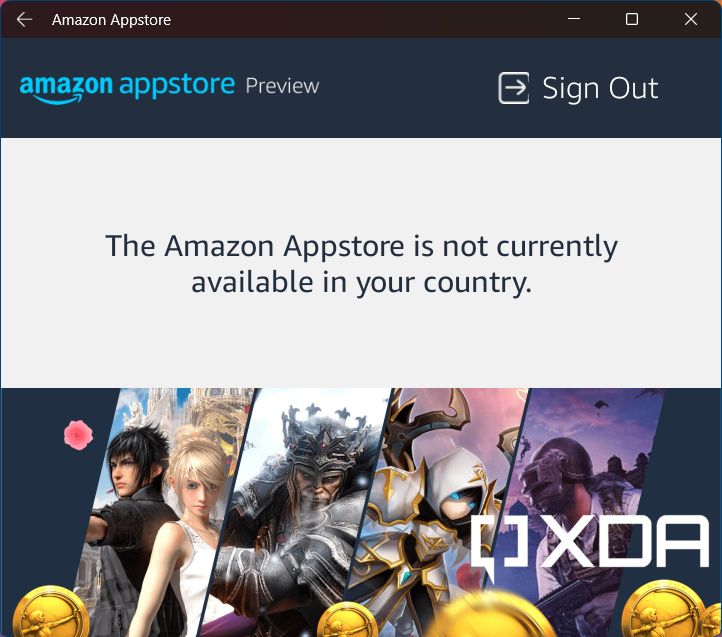
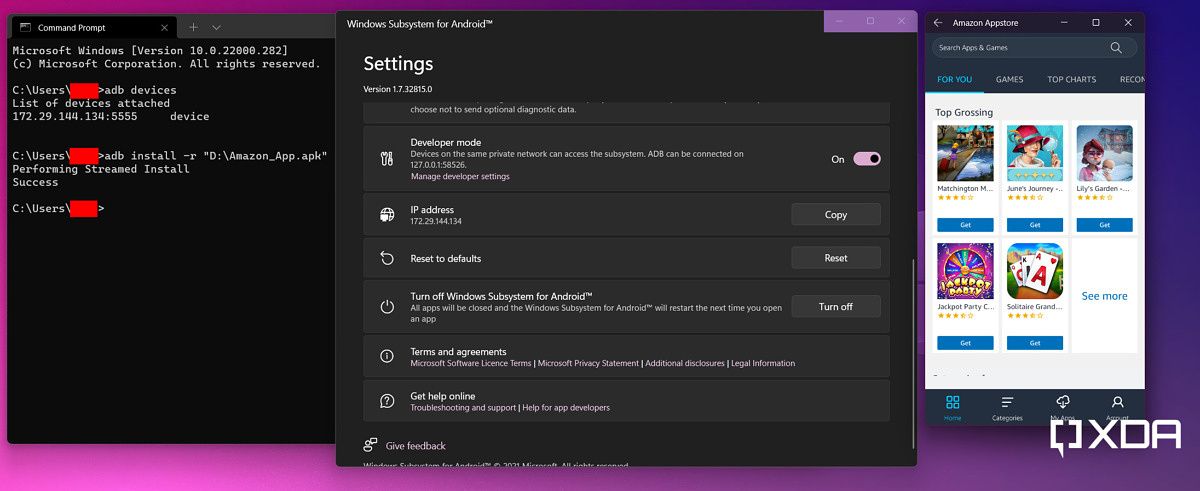
Aucun commentaire:
Enregistrer un commentaire